 |
|
|
|
Welcome to the Invelos forums. Please read the forum
rules before posting.
Read access to our public forums is open to everyone. To post messages, a free
registration is required.
If you have an Invelos account, sign in to post.
|
|
|
|
|
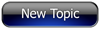
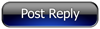 Invelos Forums->DVD Profiler: Contribution Discussion
Invelos Forums->DVD Profiler: Contribution Discussion |
Page:
1  Previous Next Previous Next
|
|
Color correction of scans in Photoshop |
|
|
|
|
|
| Author |
Message |
| Registered: March 13, 2007 | Reputation:  |  Posts: 1,946 Posts: 1,946 |
| | Posted: | | | | Yesterday, in a photography class, I got some interesting tips on how to color correct in Adobe Photoshop. I thougt I'd share the technique here. Open your scan in Photoshop Select: Layer --> New Adjustment Layer --> Exposure Alternate method --> In Window, make sure layers is selected. On the bottom of the layers window, you will see several symbols. One is a circle, half black and half white. Clicking this symbol is a shortcut for the menu listed above. This will open the adjustments window. You will see 3 pencil symbols. Select the top pencil. Now look for a spot in your scan which in the original image is black. Then click on this spot. Since photoshop has values for all colors, it will recalculate all other colors in your image. If your image turns much too dark, you haven't selected a real black part of your scan. Simply undo and try another sample point. If you are not completely satisfied with brightness and contrast, simply add a New Adjustment Layer, and now select Brightness/Contrast. Now you can adjust both of these values. If your scan does not have any black, you can use the bottom pencil for white. The middle pencil can be used for Gray, but this will be probably be much more difficult. While this may not work for every type of image, it will work for a lot, and should give a correct color correction in 1 go. I'm not sure which minimum version of Photoshop is required for this technique, but I think CS2 and higher should be ok. Happy scanning  | | | View my collection at http://www.chriskepolis.be/home/dvd.htm
Chris |
| | Registered: March 14, 2007 | | Posts: 5,734 |
| | Posted: | | | | What about Gimp? | | | | Don't confuse while the film is playing with when the film is played. [Ken Cole, DVD Profiler Architect] |
| | Registered: March 13, 2007 | Reputation:  |  Posts: 1,946 Posts: 1,946 |
| | | Registered: May 23, 2007 |  Posts: 38 Posts: 38 |
| | Posted: | | | | What about calibration the monitor first before editing the scans. The very most scanners (correct english?) deliver very good colours, but the monitors are badly adjusted and, much more important, not calibrated. Since I've caliobrated my 4 different monitors, the colours of these monitors look very similar and scans are matching very well.  |
| | Registered: May 22, 2007 | Reputation:  |  Posts: 1,033 Posts: 1,033 |
| | Posted: | | | | Quoting fornie: Quote:
What about calibration the monitor first before editing the scans. The very most scanners (correct english?) deliver very good colours, but the monitors are badly adjusted and, much more important, not calibrated. Since I've caliobrated my 4 different monitors, the colours of these monitors look very similar and scans are matching very well.  well that effects what you see but wouldn't really effect what photoshop sees. cvermeylen's method will basically readjust the colors based on what you tell it is black or what is white (so set the black to (0,0,0) or white to (255,255,255) and all the other colors in between adjusted to the same proportions) not to say it's not a good idea because it helps when you vote on scans that you are seeing a good representation and if you do try to adjust colors manually you will be basing that on what you see so want accurate representation. and you probably want accurate representation just in general -Agrare |
| | Registered: May 23, 2007 |  Posts: 38 Posts: 38 |
| | Posted: | | | | Agrare, you are right.
What cvermeylen describes is setting the blackpoint and whitepoint to correct values. This has effects to the colors, but only in their brightness. So I'm wondering if the term "Color correction" is the right one! Is that what photoshop is calling it? |
| | Registered: March 13, 2007 | Reputation:  |  Posts: 1,946 Posts: 1,946 |
| | Posted: | | | | Photoshop calls it exposure. But I understand it as color correction.
You take a scan, depending on the model and make of scanner, it will interprete the colors. Now, photoshop stores the true mathematical values of all colors. Then by setting the blackpoint, photoshop recalculates all colors. It will probably result in a more true color, as me trying manually to achieve the same result. More experienced users in this field will probably achieve better results using other techniques.
But I tested a few scans (cd-covers), this afternoon. It gave me some nice results in a not too complicated way. | | | View my collection at http://www.chriskepolis.be/home/dvd.htm
Chris |
| | Registered: May 23, 2007 |  Posts: 38 Posts: 38 |
| | Posted: | | | | The scanners (and twain drivers) can't know, if the scanned images include real black (0-0-0) and/or real white. So mostly the scans do have black values a little to bright and white values a little to dark.
What you were describing, is, to correct this. In german photoshop this is called Tonwertkorrektur.
Color correction is called Farbkorrektur. These two are different editing funktions with different effects.
Setting the blackpoint and whitepoint is a funktion that should be used very carefully because it quickly ends in poor results.
One example: The part with the EAN Code includes real black and real white, nothing else. Look your scans. The black parts consist of many different gray values, dark greys but also bright greys. If you now take the brightest grey of them and sets this to black, your whole image will get too dark.
As you see, a very delicate funktion. | | | | Last edited: by fornie |
| | Registered: March 13, 2007 |  Posts: 756 Posts: 756 |
| | Posted: | | | | The eyedroppers in the exposure adjustment panel only affects luminance, not colour channels. For adjusting colour, use the levels or curves panels | | | | Chris |
|
|
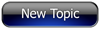
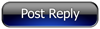 Invelos Forums->DVD Profiler: Contribution Discussion
Invelos Forums->DVD Profiler: Contribution Discussion |
Page:
1  Previous Next Previous Next
|
|
|
|
|
|
|
|
|
|
 |